Getting Started
Below we will walk you through getting setup on the inBrain platform to monetize with both our SDK and API offerings. Regardless of your choice of integration, you will want to start by setting up your account via our Publisher Dashboard.
Quick Links:
API Integration
- Web Integration
- For Mobile Apps
- Survey Wall
- Native Surveys
- Single Offer Surveys
API Integration
An advanced integration with inBrain aimed at providing surveys that work tremendously well within website and web apps. For mobile apps we suggest our SDK Integration, but will note that our API "can" work within mobile apps, but will require a bit of additional effort that our SDK's already handle.
If the API integration is a right fit for your application, continue by creating a new App within your publisher dashboard account and contact your inBrain account rep to request your API Keys. Once you receive your API Keys, jump over to our API Documentation.
SDK Integration
Perfect for quick and easy monetization within mobile apps. We offer SDK's in most popular mobile development frameworks. Create a new app within your Publisher Dashboard account and follow along below as we explain each aspect of the Publisher Dashboard:
Create A New App
Fairly straight forward. Create a new app by selecting the target platform, assigning an app name, and a publisher currency. We suggest just plugging in '100' for your currency rate along with your currency name (examples: coints, points, cents). We cover In App Currency in detail below, so you can adjust it later.
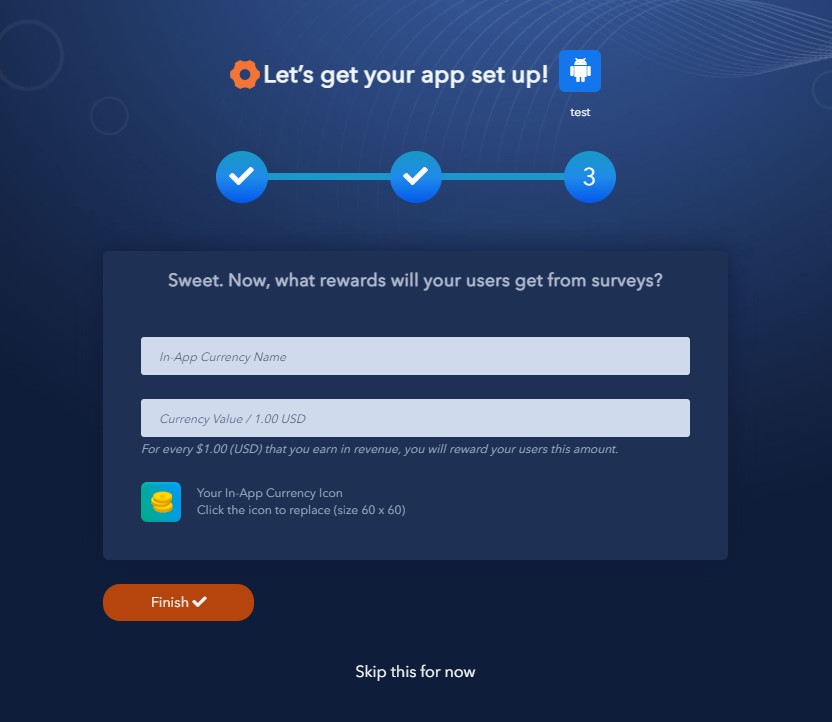
Configure Your Settings
Now that your app is created, you can finish configuration.
Here on the right, you can configure the colors within your app.
On the left, your In-App currency is better explained as how much of your in-app currency that you want to reward to your users for every $1 in revenue you earn through their completion of surveys.
In the "Native Surveys" box (lower left corner), this controls where your users will be sent to after completing the Native Survey Flow.
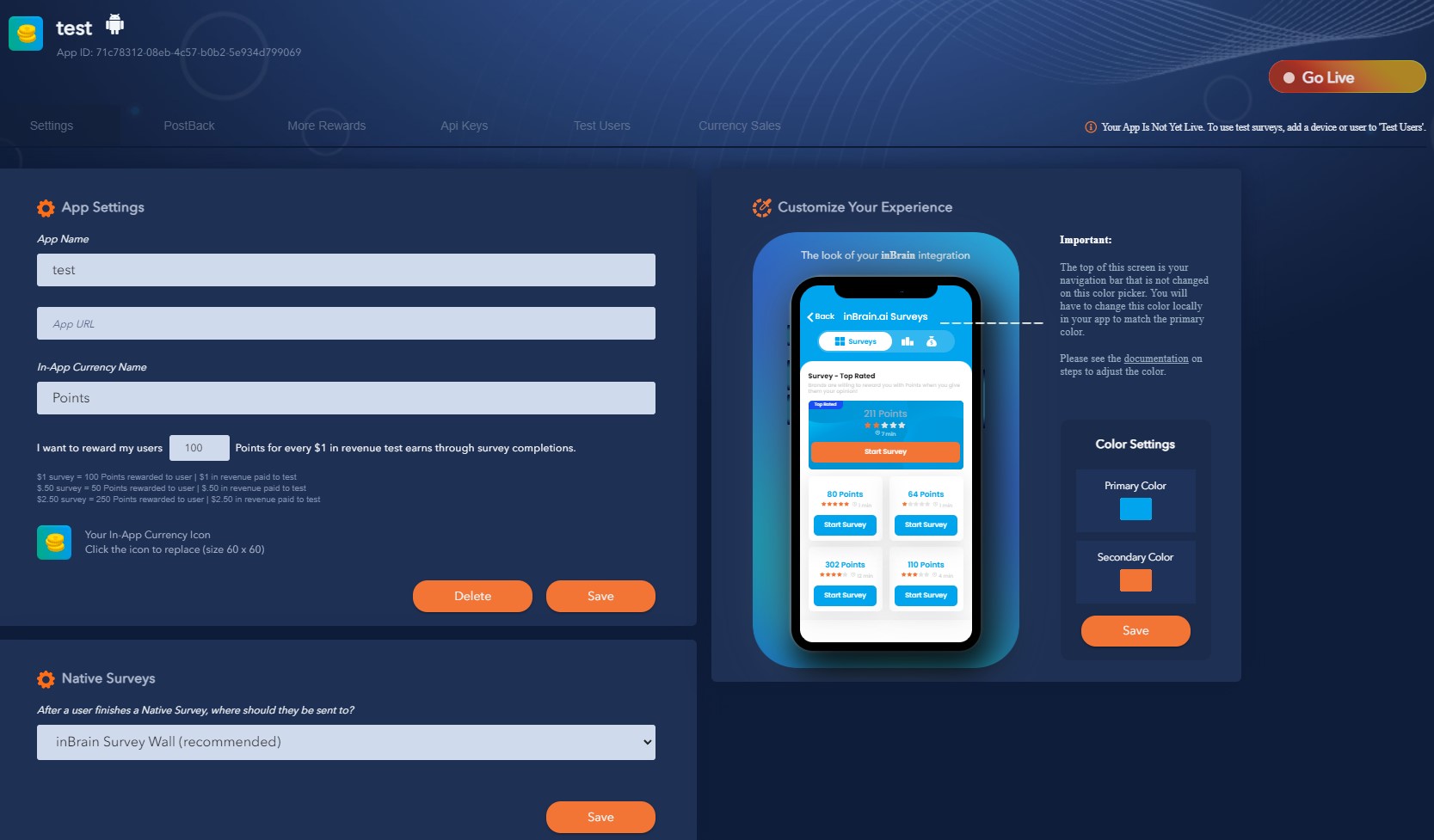
Retrieve Your ClientId & Client Secret
Next you will grab your ClientId and Client Secret from the "API Keys" tab as shown in the image below. Note that the Client Secret is only generated once, so be sure to copy it and store in a safe location.
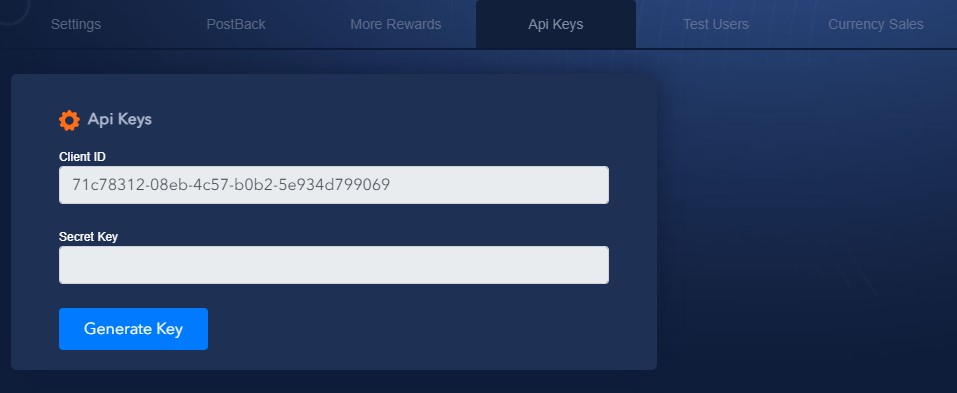
Configure Server-to-Server Callbacks
Callback configuration allows your server to receive webhook requests when a survey event (completion, termination, etc.) takes place and ensures the resulting revenue and user reward is securely transmitted to your server. If you do not have a server endpoint in place, we recommend using this webhook testing site to test the server callbacks. More detail on exactly what is sent in these callbacks from the inBrain system can be found here.
Note that the Secret Key generated below each callback url when you click save is the secret key you should use as per the documentation on Signature Hash Calculation
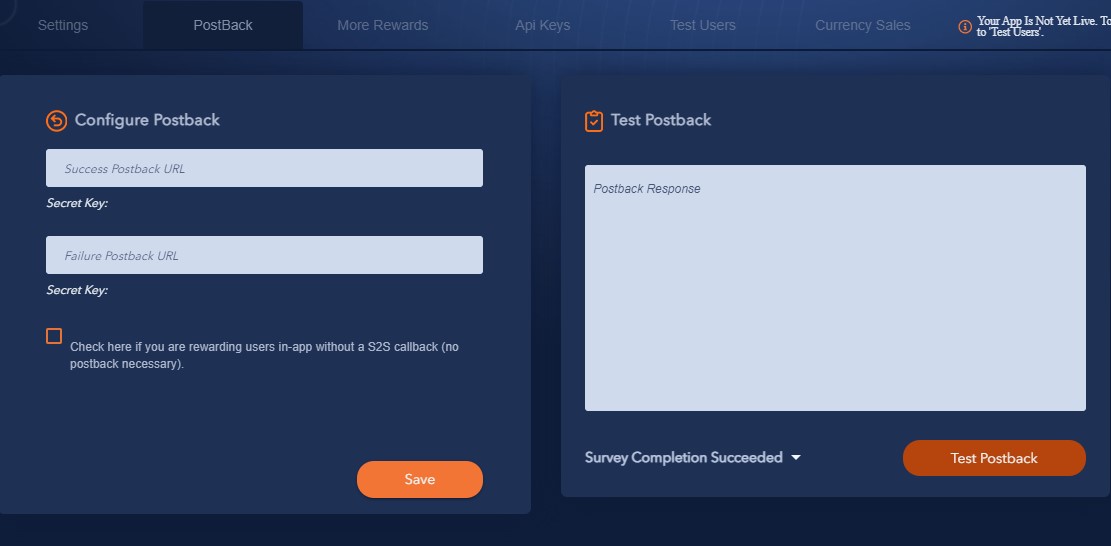
Configure a Test User
Before testing the SDK's, make sure to create a test user here and user that value as the USER_ID as specified in the SDK documentation. This will ensure you see test surveys and also avoid any limitations such as IP Address, Country, or Language restrictions. This test user will allow for proper testing while your app is in both Test mode and Live Mode
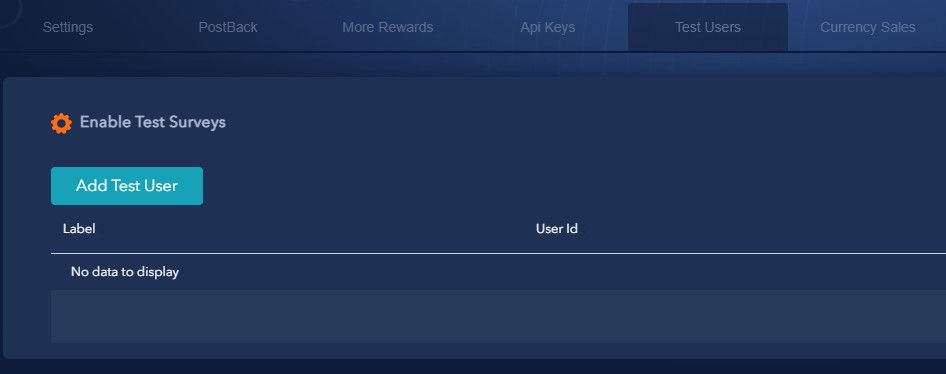
More Rewards
Additional rewards such as an incentive for completing the initial easy 10 question profiler survey can lead to increased user retention and improve long term ARPDAU. We recommend setting a resonable Profiler Reward within the inBrain experience.
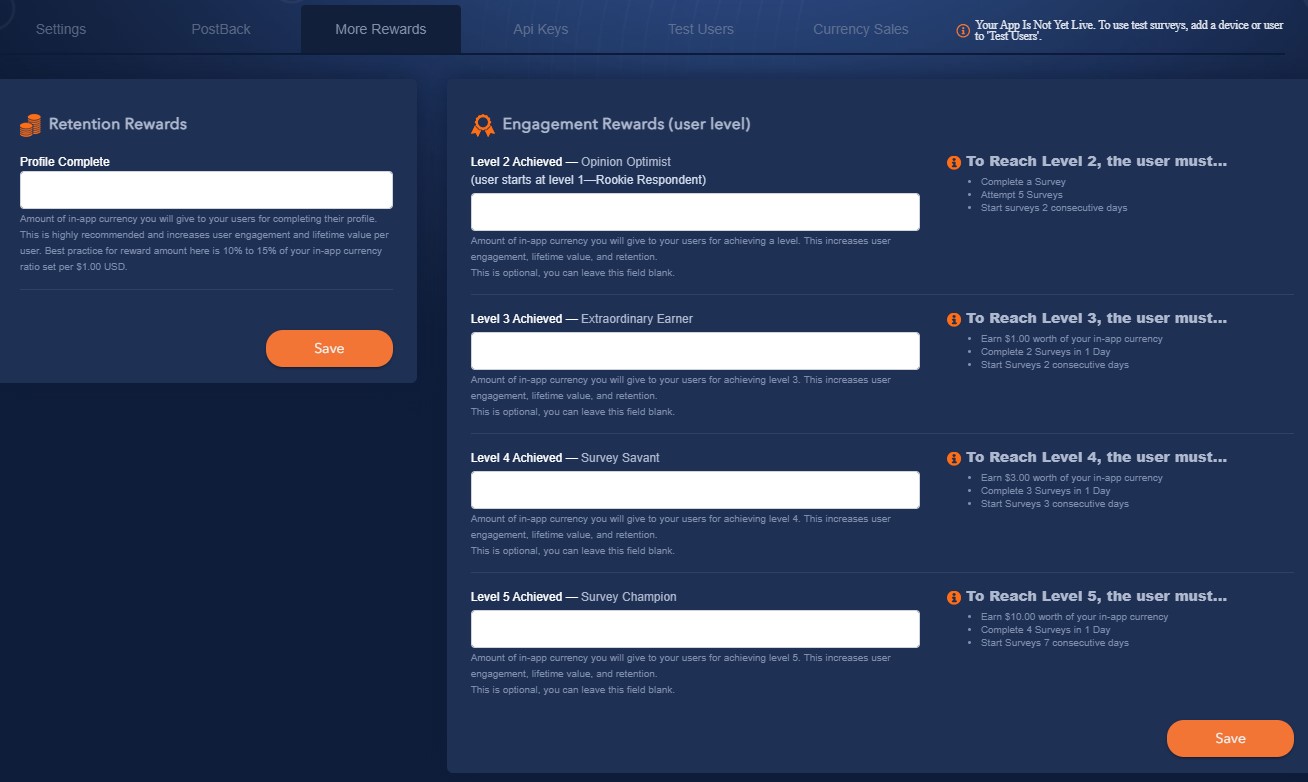
Going Live
Going Live is a simple as completing the SDK integration and clicking the "Go Live" button shown here in the publisher dashboard screenshot below. The inBrain platform will automatically begin to optimize your integration and yield management behind the scenes to drive growth in underlying revenue.
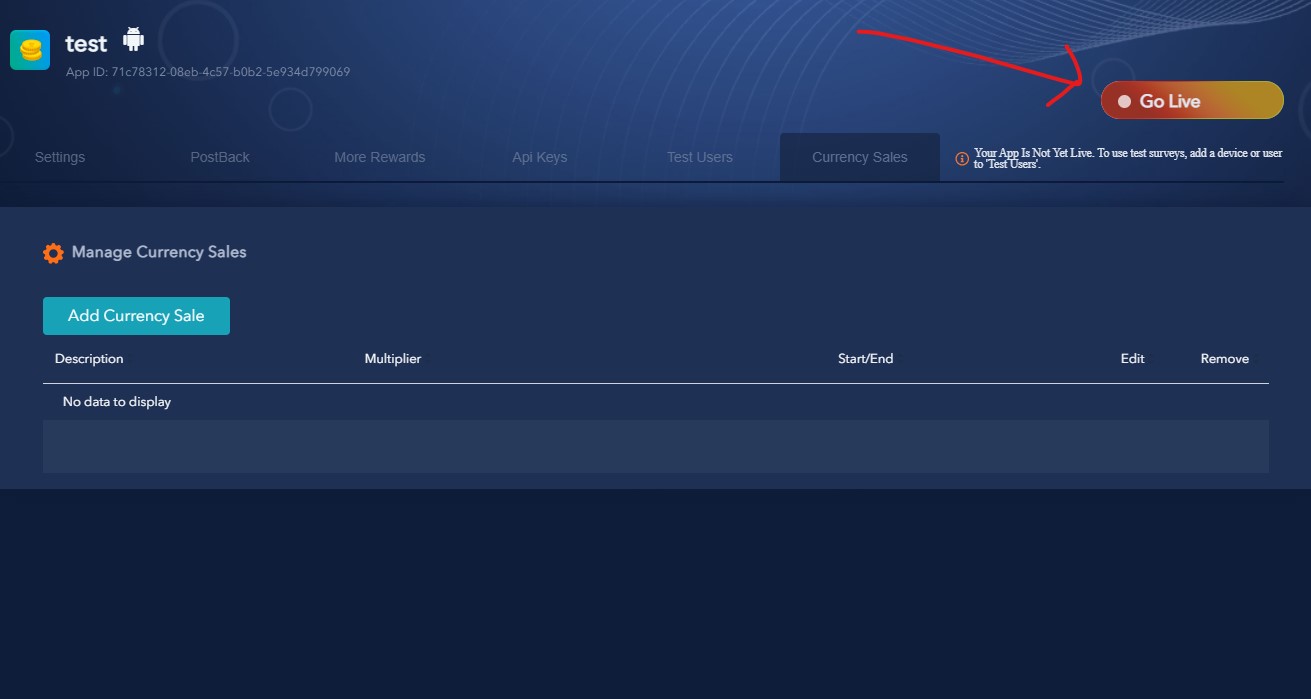
Currency Sales
Currency Sales is an easy way to boost engagement with scheduled boosts to In-App Currency that users can earn from completing a survey. For example, set a simple multiplier such as 2x to double the points that users will earn during the scheduled date and time.
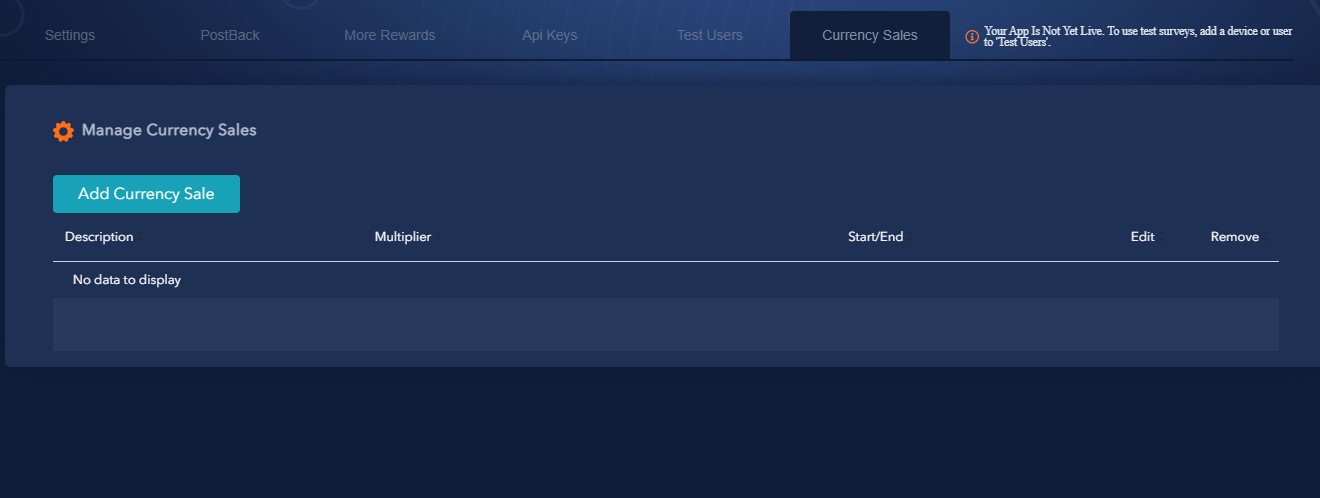
Get Started!
Jump on over to our SDK documentation to get started with your integration. Let us know if you need any help!